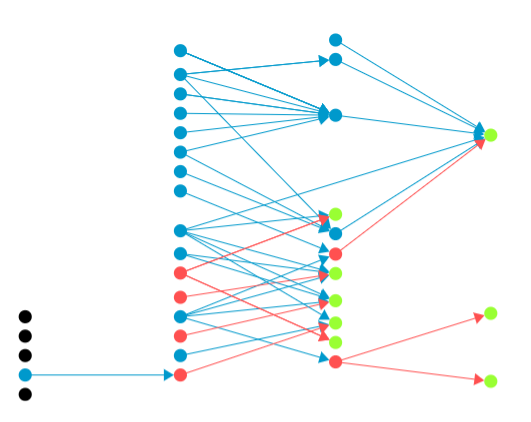Google Tag Manager has a really useful “export” function, which we can use if we want to;
- Copy our Tag Manager setup to a new account
- Analyse our existing setup with a tool like my tag mapper.
How to export from Tag Manager
- Choose your Tag Manager container
- Click “admin”
- Click “export”
- Choose the container or version you want to export (default is best)
- Use the settings Tag Manager offers you to make sure you export everything
Choose your tag manager container

Click “admin”
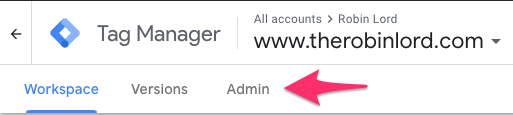
Click “export”
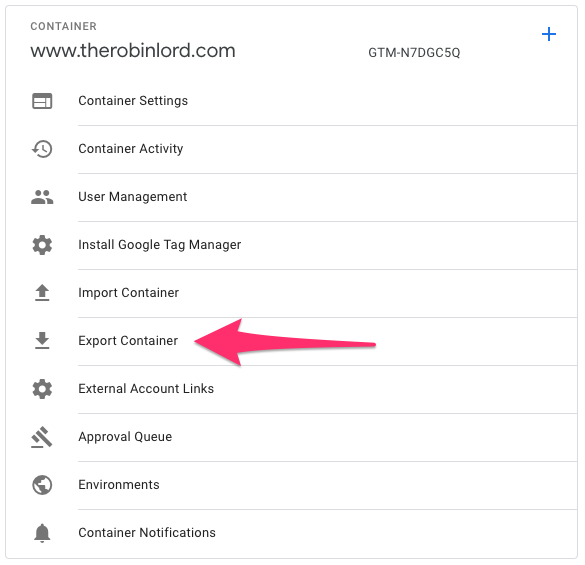
Choose the container version to export
Default is best
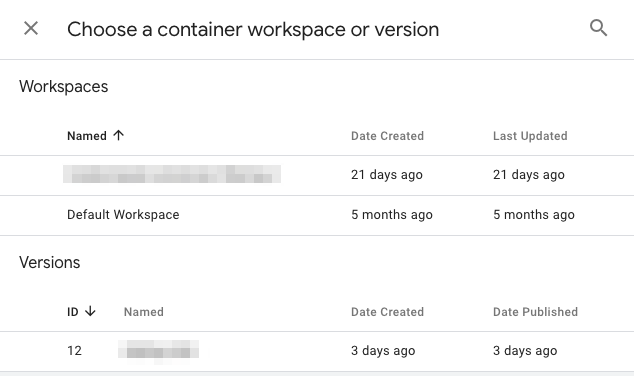
Use the settings Tag Manager offers you to export everything
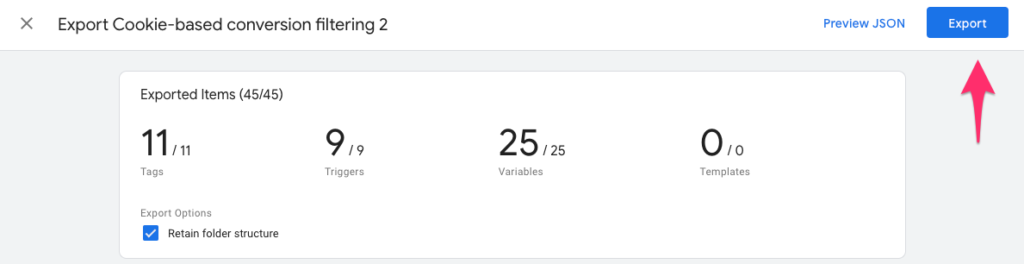
My tag mapper
It’s easy to lose track of how complicated your Google Tag Manager (GTM) account has become. The right is a visualisations of a semi-complex Tag Manager setup.
As a result – it can often be hard to keep track of what you might break when you are making changes in Tag Manager.
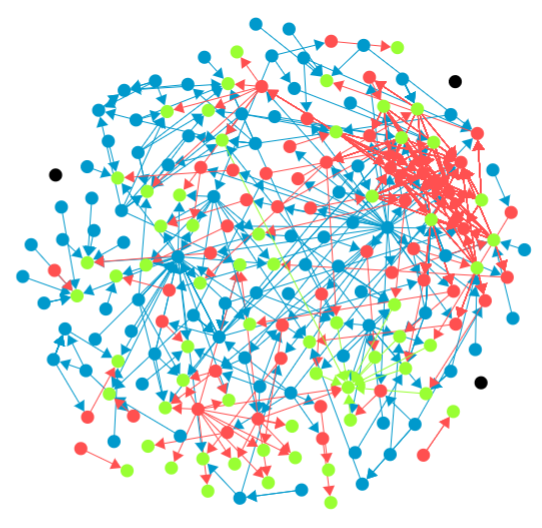
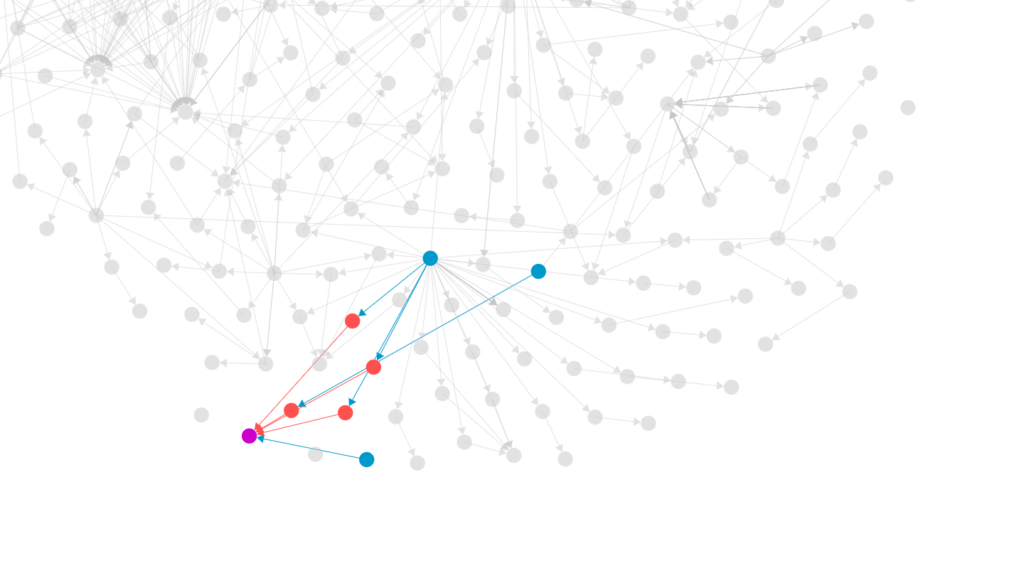
My Tag Mapper tool lets you select parts of your Tag Manager account and see;
- If you change this thing, what could you break? (What other things are depending on this?)
- If you find out this thing has broken – what other parts of your setup could be the culprit? (What things is this depending on?)
For more on how to use the tool – head over to the Tag Mapper page.